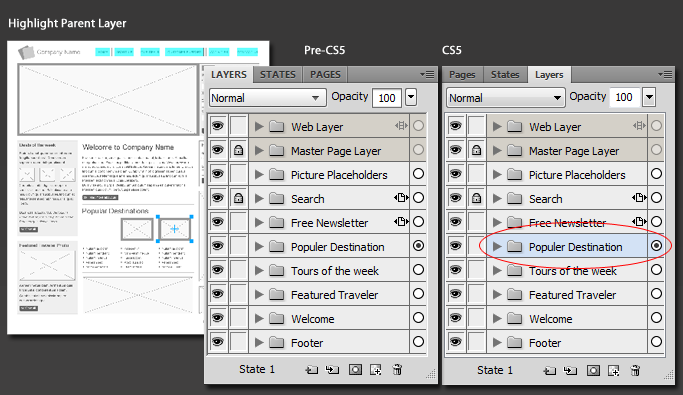Aside from the major performance, stability, install and memory enhancements here is my little list of most liked Adobe Fireworks CS5 items (new or updated).
Aside from the major performance, stability, install and memory enhancements here is my little list of most liked Adobe Fireworks CS5 items (new or updated).
- FXG 2.0 Specification Update: It may be an update, but imagine for a moment every Adobe application offerring full round-tripping capability (like Illustrator CS5 offers) with this graphic format. Sure could eliminate the Import/Export file format juggling! Fireworks CS5 FXG export fidelity does a great job better and faster than in previous years of export to .psd or .eps.
- New Templates Workflow: Simplify document preset management according to the specification standard that best depicts your workflow. Use the pre-fab available templates or add to the list with your own, it’s sure to speed up design implementation.
- Property Inspector Workflow Enhancements: This one actually contains a handful of useful additions (enhancements) into one group – found under the Property Inspector ‘hood’ workflow. Items like Lock Constraint Proportions, direct Stroke Options accessibility, the new Compound Shapes tools workflow and more.
- Text Engine Updates: Tons of little enhancements give the Fireworks CS5 Text Engine a spark of power over previous versions. Be sure to check out the list below.
- Layers, Pages, States Panel Improvements: Another group of enhancements I ‘bulked’ into a category mainly because they are tied into the Layers, Pages and States workflow. The best one here for me would be the Export Options Page/State (Selected, All, Current) available options.
1. FXG 2.0 Specification: The FXG (Flash Xml Graphics) specification is updated to version 2 and supports the following workflow scenarios.
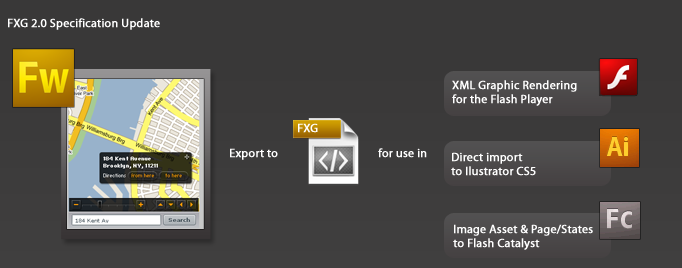
Standard Fireworks CS5 FXG Export: File > Export > FXG and Images choose ‘All Pages/Current Page/Selected Objects in Current Page’ option then utilize the FXG file in any of the following ways.
* See Fireworks CS5 direct mapping to FXG capabilities below. Objects, object properties, filters and blend modes not supported will be translated/mapped as an image ‘asset’.
Fireworks CS5 to IllustratorCS5 FXG Support: File > Export > FXG and Images, choose ‘All Pages/Current Page/Selected Objects in Current Page’ option then ‘ Open/Import’ the FXG file directly into Illustrator CS5. This workflow offers incredible file fidelity, particularly among vector objects, type objects, and their associated property attributes.
* Illustrator CS5 to Flash Catalyst offers full (direct) round-tripping support.
Fireworks CS5 to Flash Catalyst FXG Support: File > Export > FXG and Images, choose ‘All Pages/Current Page/Selected Objects in Current Page’ option then from the Flash Catalyst splash screen choose ‘Create New Project from Design File: From FXG File’ option.
* Fireworks CS5 does not support (direct) round-tripping with Flash Catalyst.
Additionally working with a Flash Catalyst project Fireworks CS5 FXG assets can be imported from the Flash Catalyst File > Import > Adobe FXG File option.
Fireworks CS5 to FXG 2 Direct Mapping Support:Filter Mappings: Blur, Blur
- Filter Mappings: Blur, Blur More , Inner Shadow and Drop Shadow;
- Blend Mode Mappings: Normal, Layer, Multiply, Screen, Lighten, Darken,Difference, Add, Subtract, Invert, Alpha, Erase, Overlay, Hardlight, Colordodge, Exclusion, Hue, Saturation, Color, Luminosity, Colorburn and Softlight;
- Gradient Mappings: Linear and Radial gradients;
- Mask Mappings: Alpha and Clipping masks;
2. New Templates Workflow: Choose from a variety of template presets (Document, Grid, Mobile, Web and Wireframe) as a basis for your design.
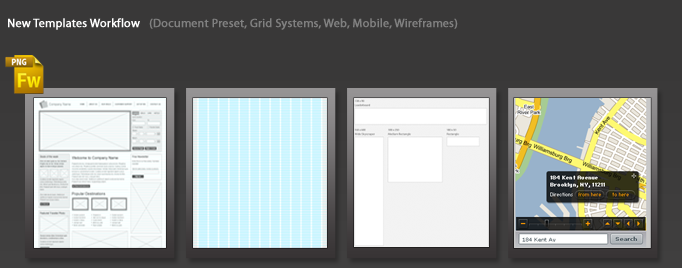
Standard Workflow Options:
- Access currently available template presets from Splash screen ‘Create New: From Template’ option or;
- From the ‘File > New From Template’ menu option;
- File > New Document dialog;
Additionally add to the template preset list using your own workflow standards design and use the new ‘Save As Template’ File menu option.
3. Property Inspector Workflow Enhancements:
Constrain Proportions: Lock proportional constraints instantly in the Property Inspector.
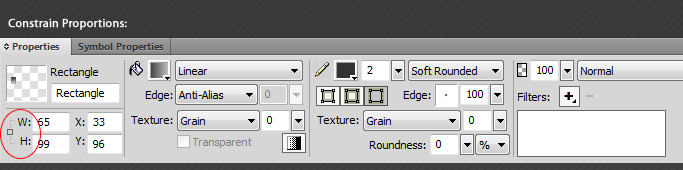
Compound Shapes Workflow: Ability to create a compound shape with a set of selected input vectors tools.
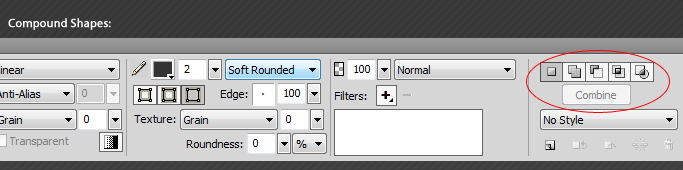
Stroke Alignment Properties Accessibility: Instant access to Stroke Alignment Properties.
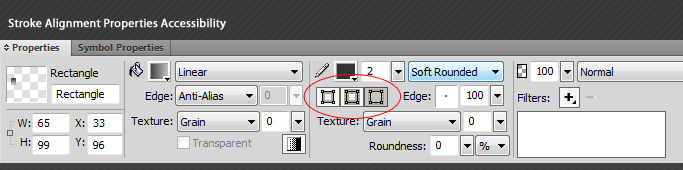
Stroke Edit/Save/Delete Accessibility: Instant access to Stroke Edit, Save and Delete commands.
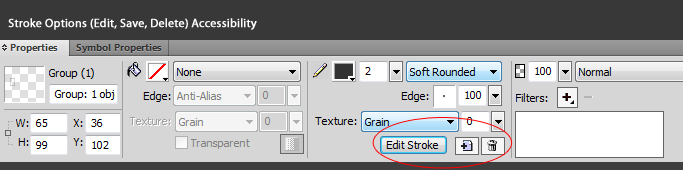
Gradient Dithering: Produce smoother gradients by toggling this option in the Property Inspector for an active gradient property. * Restricted only to Linear and Radial Gradients.
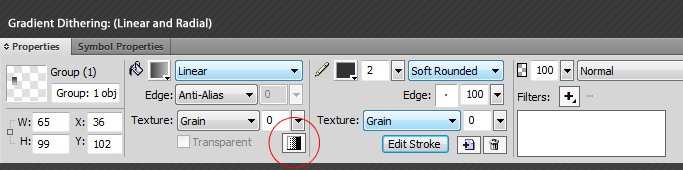
Reverse Gradient Option: Instant access to the Reverse Gradient toggle option directly in the Gradient Editor pop-up.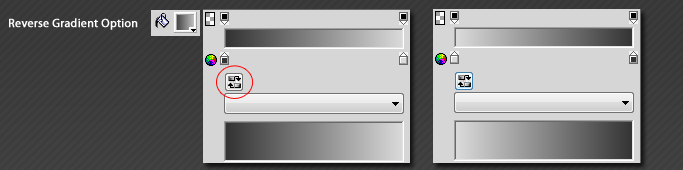
4. Text Engine Updates
- Ability to select similar characters inside a text block;
- – Alt/Option + Double Click a single word/character that has styled attributes (bold for example), selects all others words/characters with the same attributes;
- Text Object Layer icon enhancement;
- Ability to multi-select the text characters inside a text block;
- – Shift + Up (previous line)/ Shift + Down (jump to next line) Key combinations;
- Ability to undo the changes done while being inside the text editing mode. I.e., undo at a character level is now possible in the editable mode;
- – Ctrl/Cmd+Z to Undo. Ctrl/Cmd+Y to Redo.
- Kerning between the characters can be changed by keeping the cursor in-between and using the keyboard arrow keys. The slider value of the same has also been increased to 200 now.
- Kerning/Tracking between letters: Put cursor between two characters then;
- Ctrl/Command + Left(Decrement by 10)/Right(Increment by 10);
- Ctrl/Command + Shift + Left(Decrement by 100)/Right(Increment by 100) Keys;
- CS3 Kerning/Tracking values will automatically be mapped, when opened in Fireworks and the look will be preserved;
- Text overflow indicator will be shown in case of extra characters that are not fitting for text-in-path or text-on-path;
- Double click selects a word;
- Triple clicking inside a text block will now automatically select the whole paragraph at once;
- Copy-Paste Text objects from Illustrator CS5 into Fireworks CS5 now has better fidelity since it comes through AICB.
- Text block now supports line breaks also even if there is a paragraph break set to it;
- Number of characters which can now be copy-pasted into a text block at a single time, has been increased from 2000 to 8000;
- Double-byte fonts (e.g., Japanese, Korean, Chinese, Hebrew, Arabic, etc) are logically organized in the Fonts menus;
- Editable/Auto-Complete font list box (Windows only);
- Install new font without application restart (Win only);
5. Layers, Pages, States Panel Improvements
New Multi-Page Previews for native PNG Files: Preview multi-page native .png files in the Open, Import, New From Template options.
During Import operations double click a file to access the Import Page dialog that allows you to insert target page after the current page.
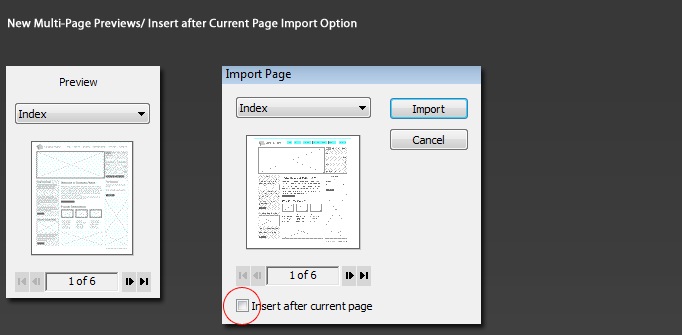
Smarter Page/State Auto Numbering: Toggle ‘Numbering’ from the Pages property options context menu.
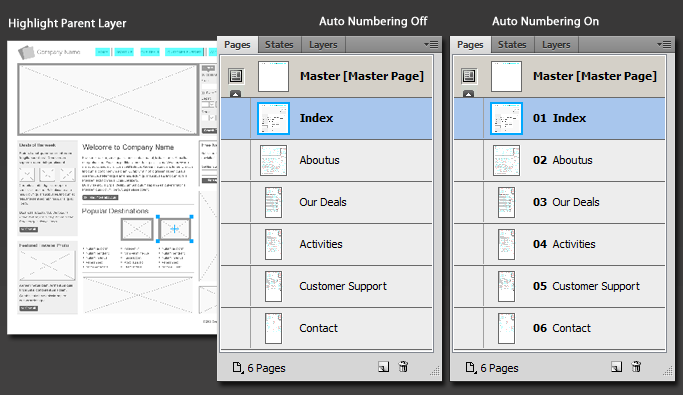
Export Option Enhancements: Pages Panel offer Export Selected Page(s) (as well as Right/Option Click a Page) and the File > Export: Layer, States, Pages to Files options now offer ‘Current, All, Selected Pages’ options.
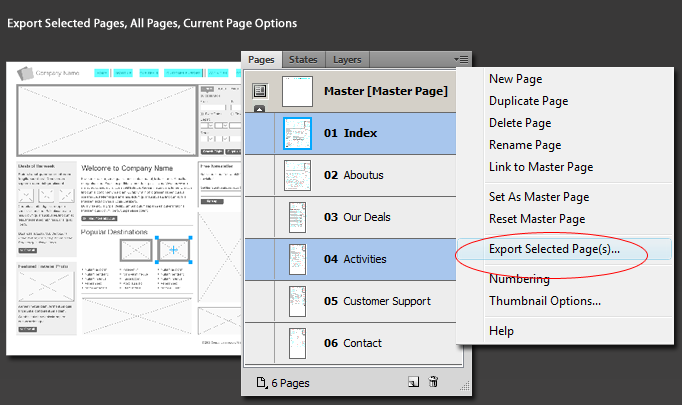
Custom Layers/States/Pages to Files Naming & Optimization Options: From the File > Export command: Layers/States/Pages to Files now have an Option button to customize prefix and suffix naming as well as choice of optimization.
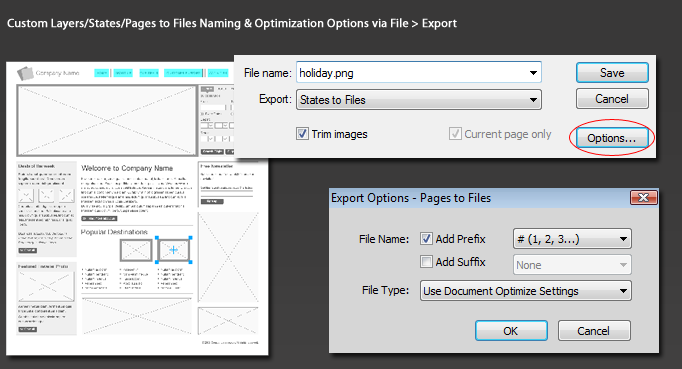
Custom State Naming Export Option: Via the File > HTML Setup: Document Specific tab and choose ‘Extension for Slice States’ drop down list, then the last option in the list (Custom).
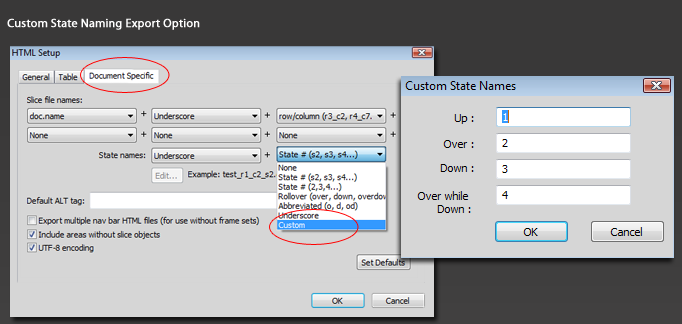
Highlight Parent Layer: It used to be if you had an object selected in a Sub-Layer and the parent layer was collapsed, no layer would be highlighted in the layers panel so you wouldn’t know where the object is. Now it highlights the parent layer.