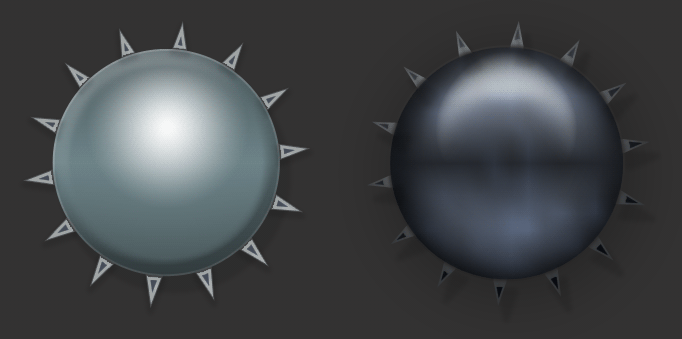Combine some prefab shapes and some layer styles helped create this minesweeper meta ball effect.
- Start a new document (your preset choice)
- Set a foreground color of your choice. I used a dark color #4A515D.
- Select the ‘Ellipse Tool (U)’ from the Toolbar.
- Activate the Options Bar’ ‘Shape Layers’ feature.
- Then click and drag (hold the Shift key to constrain to proportions) to draw your circular shape.
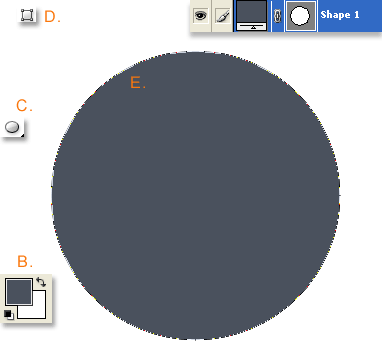
Next, lets create a new ‘star’ shape.
- Set a foreground color of your choice. I used the same dark color #4A515D as above.
- Select the ‘Polygon Tool (U)’ from the Toolbar.
- Activate the Options Bar’ ‘Shape Layers’ feature.
- Set the Polygon Geometry settings as I have captured to create the Star shape.
- Then click and drag (hold the Shift key to constrain to proportions) to draw your star shape.
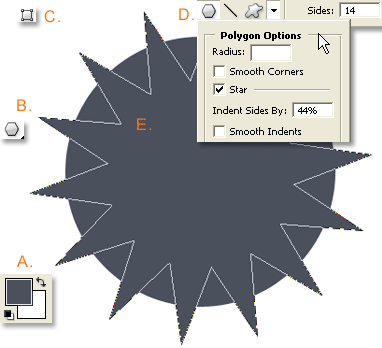
Try to place the Star shape to the center of the underlying ellipse shape so that some of the spikes appear to jut out from the ellipse’ edge.
You should now have two Shape layers in document and layers palette view as I have captured below.
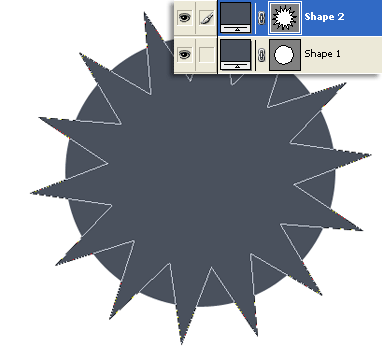
Next we will create a selection from the Ellipse shape and apply it as a Layer Mask to the Star shape.
- Ctrl+click on the Ellipse Shape ‘Vector Mask Thumbnail'(highlighted red below), and a selection will appear as I have captured below.
- Shift + Ctrl+I to inverse the Selection. Select Shape Layer 2. Then hit the Layer Mask icon (highlighted orange) at the bottom of the Layers Palette.
- Will create a Layer Mask for the Star Shape.
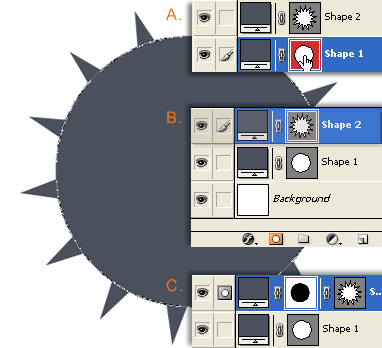
Toggle the Visibility Icon (highlighted in Yellow) to see what the above Layer Mask step accomplished.
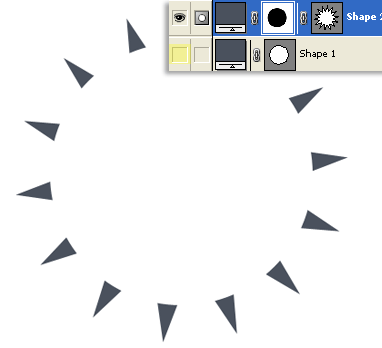
As a final step before applying the Layer Styles, lets apply a Gaussian Blur to this newly added Layer Mask.
- Select the ‘Layer Mask’ Thumbnail of Star Shape. (highlighted Yellow below)
- Then ‘Filter/Blur/Gaussian Blur’ and apply settings as I have captured. This will enhance the Layer Style effects.
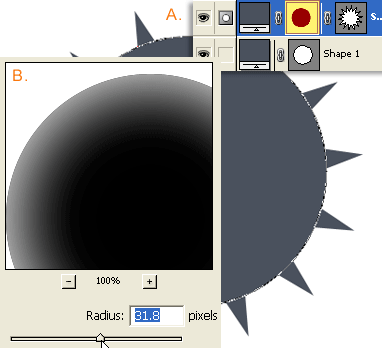
I will spare you the detail screen captures of all the Layer Styles used (as captured below) and have you download the original .psd for this tutorial.
Explore with the styles within the zipped .psd file.
Below are other variations/examples.