Another useful feature is to convert a fixed size Paragraph Type area to have scroll able contents within it’s boundary. The end result is equivalent to an iframe, except the result is pure css.
- When you draw or resize the Paragraph Type area smaller than it’s contents, you should see an indicator to the lower right of the Paragraph bounding area.
-
If using the -text hint you can also append the -scroll hint as I have captured below.
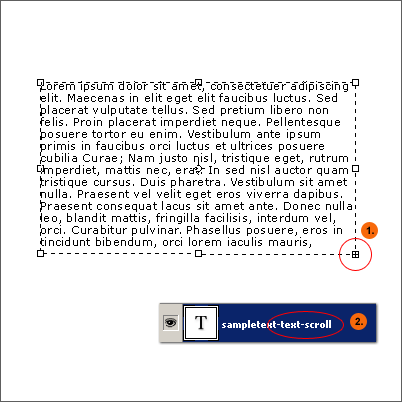
Note: Sitegrinder does not customize the colors of the scroll bar or it’s properties.
The -scroll hint also applies to a no -text hint Paragraph Type area Layer with Anti-Alias set to None.
» Click here for Scroll Example.
Though SiteGrinder may not allow for scrollbars customization, the scroll contents can be customized just by adjusting the properties within the Paragraph Palette.
- Since the scrollbars is a pure vertical visual element, why not Justify Last Left, so that the contents output perfectly aligned with it. (The other Justify properties also apply.)
-
Also to avoid the right side from being to close to the scrollbars element, adjust the Indent Right Margin property to 12 pt. (The other Margin properties also apply)
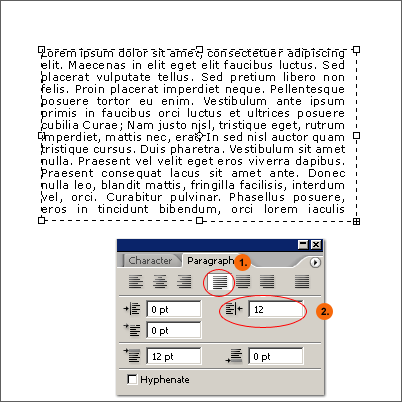
» Click here for Scroll Example 2.
Combine Paragraph Palette attributes with the SiteGrinder Control Panel Layer Decoration properties to fancy the borders of Scroll box.
- Set the Indent Left Margin to 12 pt to offset the paragraph from the left scroll border.
- Click once at the beginning of the Paragraph (just before the word ‘Lorem’, in my case) and then set the ‘Add Space before Paragraph’ property to 2 pt to offset it’s contents from the top scroll border.

- Then File/Automate/Site Grinder 2 and click the Decoration tab.
- Click the Decoration Tab.
- Click the -scroll hint Layer (in my case the ‘sampletext-text-scroll’ Layer)
-
Set the Border and Background properties, Click OK to commit changes.
Then Build to Preview or To Folder option at the bottom of the Sitegrinder Control panel.

