Here’s a few simple steps to create a realistic fire/inferno effect.First, start a new document, I used 640×480 preset.
Then choose an orange color variant for your foreground (I used #DF853B) and Black (#000000) as the Background color.
Create a new empty Layer (Shift + Ctrl + N (Mac: Shift + Command + N), just above the default document background Layer.
Then choose an orange color variant for your foreground (I used #DF853B) and Black (#000000) as the Background color.
Create a new empty Layer (Shift + Ctrl + N (Mac: Shift + Command + N), just above the default document background Layer.
Then apply the ‘Filter/Render/Clouds’ to this empty Layer to achieve an effect similar to below.
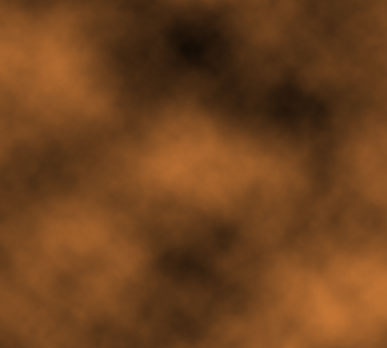
Create another empty Layer directly above the clouds effect Layer. Then alter the foreground orange color to a lighter variant. (I used #FBA660). And repeat the above ‘Filter/Render/Clouds’ process on the new active empty Layer. The set this Layer’s Blend Mode to Screen, to achieve the below effect.
Here is how the Layer’s Palette should look thus far.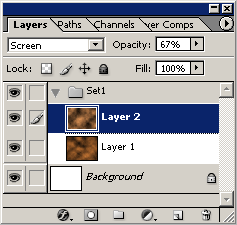

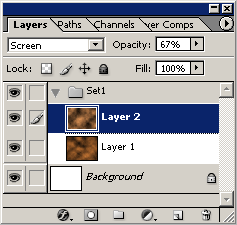

Next, duplicate ‘Layer 2’ so that its placed uppermost in the Layer stack order. And set its Blend Mode to ‘Overlay’ and bump down the Opacity to around 60-70%, to achieve what I have captured below.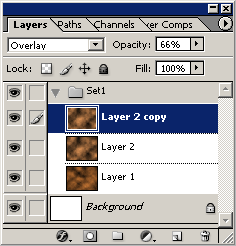
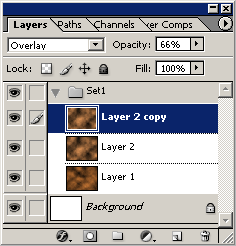
The three Layers will create the below blend effect.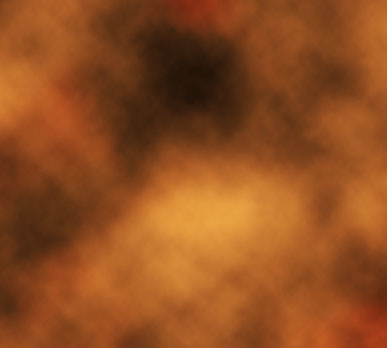
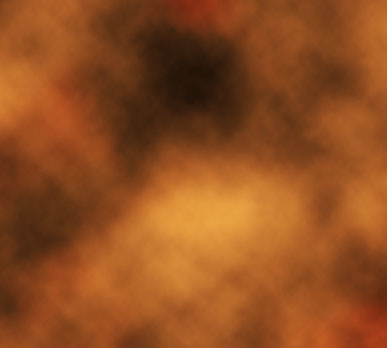
With, ‘Layer 2 copy still active, go to ‘Filter/Stylize/Glowing Edges’ and apply the below or similar settings as I have captured.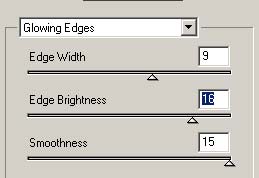
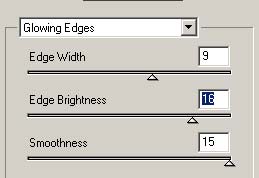
This will produce the below affect.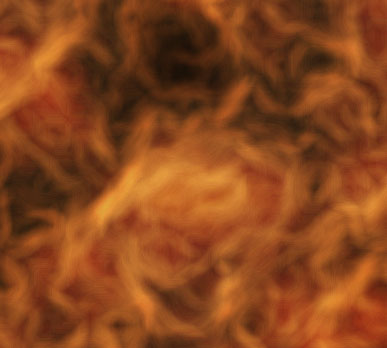
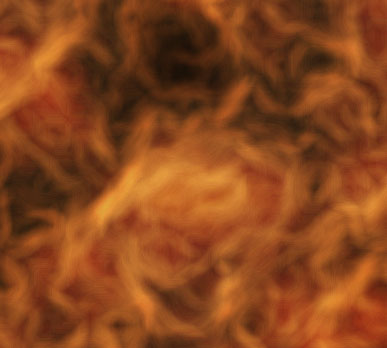
For the final process select the ‘Smudge Tool (R)’  on the Toolbar (hidden under the Blur Tool). Then up on the Options Bar, select the ‘Brush Preset Picker’ and choose a target brush preset for the Smudge effect. I selected a brush diameter of 19, as captured below.
on the Toolbar (hidden under the Blur Tool). Then up on the Options Bar, select the ‘Brush Preset Picker’ and choose a target brush preset for the Smudge effect. I selected a brush diameter of 19, as captured below.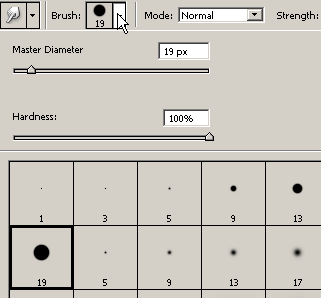
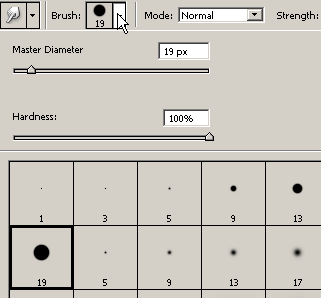
Also, just to the right of the Brush Preset Picker select a ‘Strength’ value and make sure ‘Use All Layers’ is selected, as I have captured. For varying effects of the smudging, alter the Strength value.
Finally, create a new empty Layer above ‘Layer 2 copy, and with the ‘Smudge Tool (R)’ active click and drag in an upward direction to apply fine tuning of the fire effect. Along the way change brush diameter and Strength for flexibility and in just a few minutes you can create a realistic fire effect similar to below.
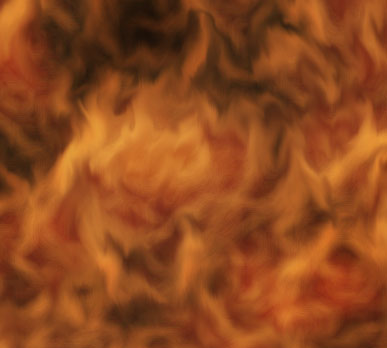
Preview larger version of Dante’s’ Inferno Fire effect.
