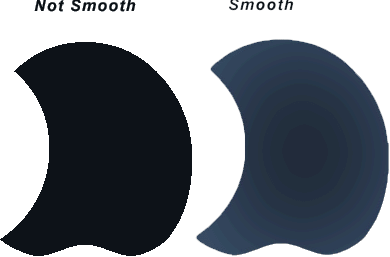You’ve got a shape or font created in Photoshop, but does’nt quite appear smooth around the edges. Here’s a simplified way to correct this, in just three steps.
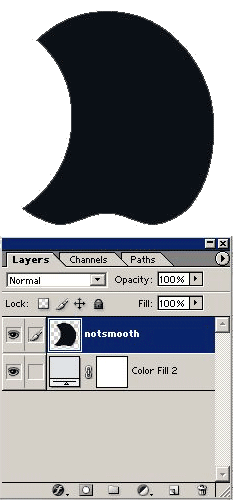
1. Got to Filter/Blur/Gaussian Blur and choose a setting between 2.5 and 3.5, as i have done. Click OK.
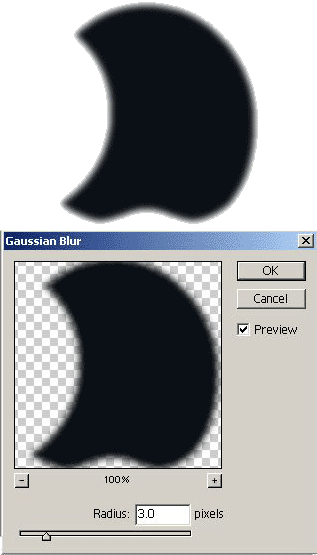
2. Go back to the Filter menu, this time choose Sharpen/Unsharp Mask…, and adjust the top two sliders to the point you are satisfied with the smoothness of your shape. (Enable Preview Mode)
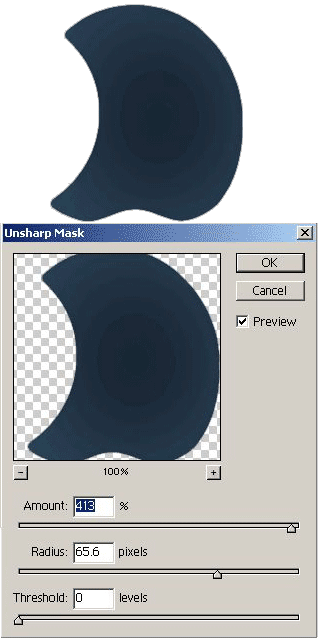
3. Presto! The easiest smoothie I have ever done.